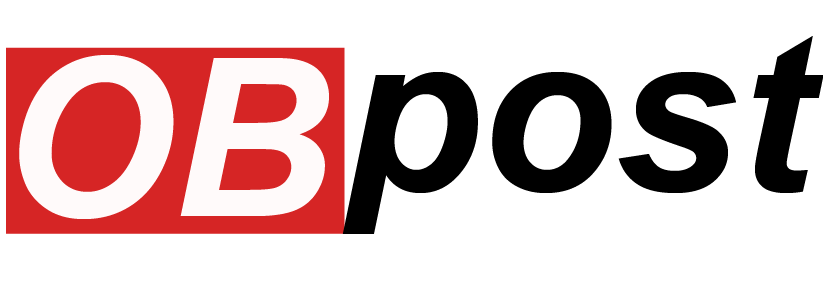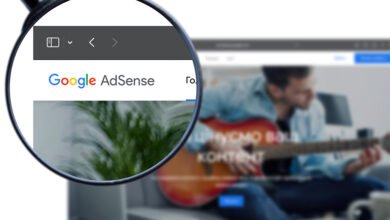How to Get the Most Out of Firefox Browser: Tips, Extensions, and Customization

Firefox Browser is more than just a fast and secure browser; it’s a customizable powerhouse that can really amp up your browsing experience. Whether you’re using it for work, entertainment, or just browsing the web, Firefox has plenty of features to help you get the most out of your time online. In this guide, we’ll show you some of the best tips, must-have extensions, and easy ways to personalize Firefox to make it work for you. We’ll even walk you through how to set it up on your Mac.
By the end of this guide, you’ll have everything you need to get the most out of Firefox—whether you’re a seasoned pro or a complete beginner.
Essential Firefox Tips to Boost Your Browsing
Firefox has a ton of hidden gems that can make browsing faster and more efficient. Here are some quick tips to help you save time and get more done while you browse.
1. Use Keyword Shortcuts for Faster Searches
One of the best tricks in Firefox is using custom keywords for searches. Instead of opening a website and typing in your search, you can set up a keyword to jump directly to the search results. For example, let’s say you want to search for smartphones on a retailer’s site. You can set up a keyword like “PHONE” to search directly from the address bar.
Here’s how to do it:
- Right-click on a website’s search box and select “Add a keyword for this search.”
- Type in a keyword, like “PHONE,” and save it.
- Next time, just type “PHONE iPhone 13” in the address bar, and Firefox will take you straight to the search results.
This is a small hack, but it can save you tons of time if you regularly search specific sites.
2. Speed Up Bookmark Access with Keywords
Bookmarks are great, but scrolling through them can be a hassle. Here’s a cool Firefox feature that lets you assign keywords to your bookmarks so you can get to your favorite sites with just a few keystrokes.
Here’s how to do it:
- Open your bookmarks and click “Manage Bookmarks.”
- Right-click the bookmark you want to edit, and choose “Properties.”
- In the “Keyword” field, enter a short word to easily identify the site, like “BLOG” for your favorite blog.
- Now, just type “BLOG” in the address bar, and Firefox will take you directly to that website.
It’s a great way to cut down on the time you spend clicking around.
3. Master Tab Navigation
If you tend to have a lot of tabs open (and let’s face it, who doesn’t?), you’ll love these simple shortcuts to move between tabs quickly without clicking on each one.
- Ctrl + Tab: Move to the next tab (left to right).
- Ctrl + Shift + Tab: Move to the previous tab (right to left).
These shortcuts will save you time and help you stay organized, especially when you have dozens of tabs open.
Must-Have Firefox Browser Extensions
One of the best things about Firefox is how customizable it is with extensions. These little add-ons can make browsing faster, safer, and more fun. Here are some must-have extensions you should consider:
1. Ad Blocker to Clear the Clutter
If you’re tired of dealing with annoying pop-ups and slow-loading pages, an ad blocker is a game changer. Extensions like uBlock Origin and AdBlock Plus block ads and trackers, so you can browse faster and with more privacy.
Why you’ll love it:
- Blocks intrusive ads and pop-ups.
- Speeds up website load times.
- Protects your privacy by blocking tracking cookies.
2. Dark Reader for a Comfortable View
If you find yourself browsing late at night or just prefer a darker interface, Dark Reader is the extension for you. It turns all websites into dark mode, which is easier on the eyes and perfect for low-light environments.
3. Pocket to Save Content for Later
Pocket lets you save articles, videos, and other content you come across but don’t have time to read right away. It’s perfect for collecting things you want to come back to later, and it syncs across devices, so you can access your saved content anywhere.
Personalizing Firefox: Make It Your Own
One of Firefox Browser best features is its customization options. You can adjust the way it looks and behaves to match your personal style. Here’s how you can make Firefox feel more like your browser.
1. Pick a Theme That Fits Your Style
Firefox Browser has a wide range of themes, so you can give your browser a fresh look with just a few clicks. Whether you prefer something sleek and minimalist or something more vibrant and fun, there’s a theme for everyone.
How to change your Firefox theme:
- Click the three horizontal lines in the top right corner.
- Go to Add-ons and select Themes.
- Browse the options and choose the one you like.
- Click Enable, and you’re done!
Themes can be changed as often as you like, so don’t be afraid to switch things up when you’re in the mood for a change.
2. Create a Custom Theme
Feeling creative? Firefox Browser lets you create your own custom theme. You can tweak the colors, fonts, and other design elements to make the browser look exactly how you want it. It’s perfect for anyone who loves to personalize their digital space.
Speed and Security: Boost Firefox Browser with Extensions
Security and performance are crucial when it comes to browsing. Luckily, Firefox Browser has plenty of extensions to keep your data safe and improve your browsing speed.
1. Privacy Extensions to Keep You Safe
Extensions like Privacy Badger and HTTPS Everywhere can help block trackers and ensure you’re browsing securely. These tools add an extra layer of protection, helping keep your data private while you surf the web.
2. Speed Up Your Browsing with Ad Blockers
As mentioned earlier, ad blockers do more than just clear away annoying ads—they also help speed up your browsing experience. With fewer ads to load, websites will open faster, making your overall experience much smoother.
How to Download Firefox Browser on Mac
Getting Firefox Browser up and running on your Mac is quick and easy. Here’s how you can get started:
- Visit the firefox browser Website: Go to Mozilla’s official Firefox page.
- Download Firefox: Click the “Download Firefox” button, and it will automatically detect the right version for your Mac.
- Install firefox browser: Once the download is complete, open the file and drag the Firefox icon to your Applications folder.
- Start Browsing: Open Firefox from your Applications folder, and you’re ready to start exploring the web!
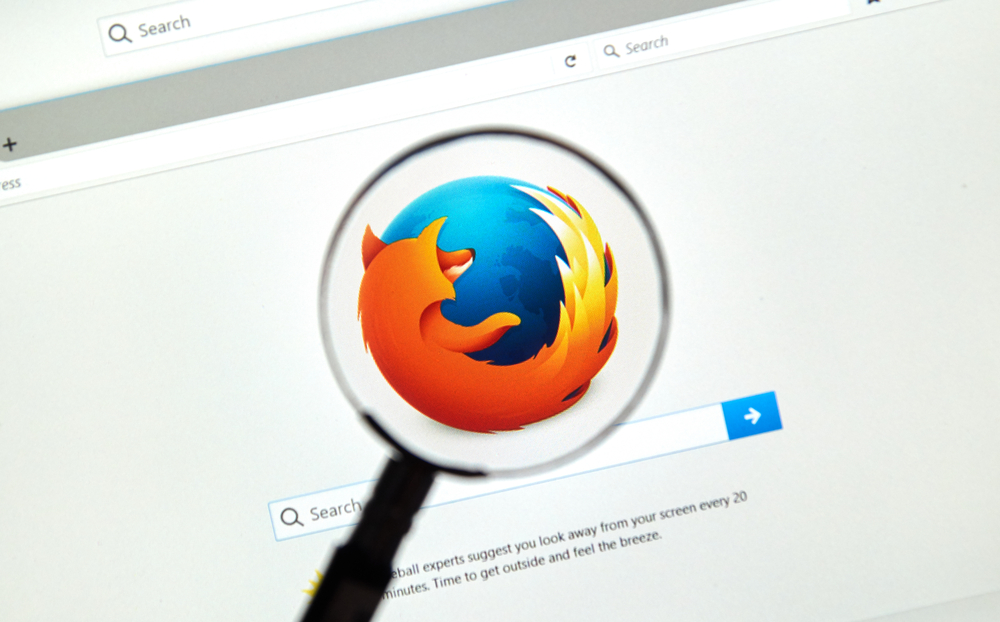
Conclusion
Whether you’re working, researching, or just browsing for fun, Firefox has everything you need for a fast, secure, and customizable browsing experience. By following these tips, installing a few key extensions, and personalizing your settings, you can tailor Firefox Browser to fit your needs and boost your online productivity.
If you’re on a Mac, getting firefox browser set up is a breeze—just follow the simple steps and you’ll be all set. Happy browsing, and enjoy the power of Firefox!
Read Also: How to Make Money with Google Adsense